Slack Notifications
To get Slack notifications from SecuPress, you will need to setup a free Slack App in 4 minutes. Very easy with this simple and accurate tutorial.
Create a Slack App
1/ Open https://api.slack.com/apps
2/ Click on " Create a new app"

3/ In the popup, fill the application name (you will choose a bot name later) and select from the list of your Slack Teams which one should receive the notifications (you will choose the channel later)

4/ In this new page which is already the one for your new app, click on " Incoming Webhook" in a block from the bottom.

5/ Then, slide the check " Activate Incoming Webhooks" for On

6/ Right at the bottom of this page now, click on " Add New Webhook to Workspace", this is where we select the channel

7/ Select the channel in the list and save with " Allow"

You should already get a notification from Slack telling that your account has been integrated.

8/ Back on the page, go to the bottom, you will find your Webhook, click " Copy" to copy the link.

9/ Open the " Alerts" module page from your SecuPress back-office then paste the link in the "Slack Webhook Notifications", and don't forget to check "Alert me for important events" lower below to activate the alerts.

Done!
You should get the first notification from SecuPress asking you to validate the application, when accepted, they will be activated..

Good to know
- In SecuPress, if you uncheck the "Alert me for important events", the notifications will be set on pause, once checked, they will be unpaused, no more steps here.
- If you change the Webhook link, the notifications will be stopped and you will have the validate again a request, if you empty the field, the notifications will be stopped.
- It's not possible to send the notifications on differents teams or channels.
- You cannot change the channel once running, you will have to create another application to be validated.
More
10/ If you want to customize the app's name (or icon, see 13/), click on " App Home" in the left menu.
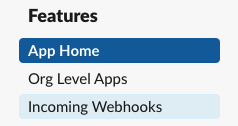
11/ In the block " Your App's Presence in Slack" click on "Edit" to change the name.

12/ In the popup you can change the name of your bot. The " Default Name" is not important because we cannot interact with this bot, change it if you still want to. Then validate with "Save".

13/ To change the bot icon, in the select list from the top of the left menu, select your App, if you are already on it, click again.

14/ At the bottom, in the block "Display Information" you will find an icon to be changed (the App Name in this bloc is not the one visible in Slack)

Here comes 3 SecuPress icons for you:
- SecuPress Logo: https://secupress.me/wp-content/uploads/SecuPress-Pro-Slack.png
- Wapuu Arno and Ezio: https://secupress.me/wp-content/uploads/wapuu-arno-and-ezio-slack.png
- Ezio alone: https://secupress.me/wp-content/uploads/Ezio-Slack.png
Bonus
In that page you can delete your application.

You will receive a last notification from Slack telling that the integration is removed.

